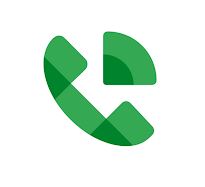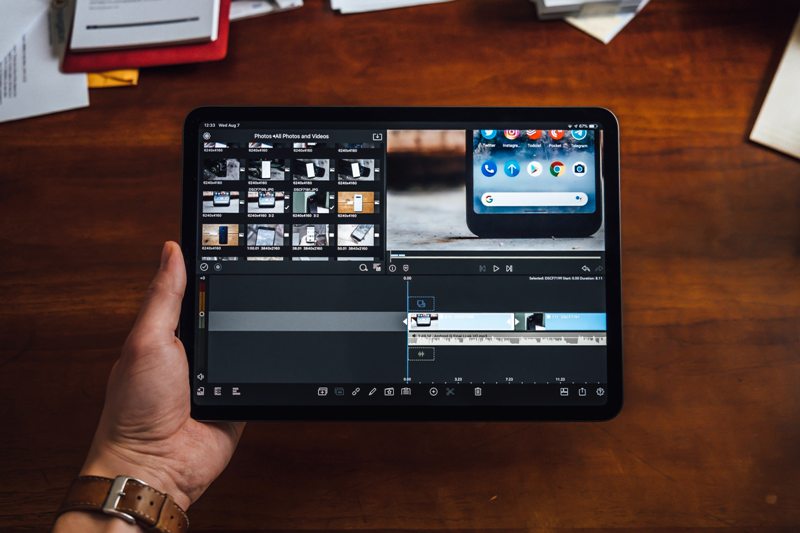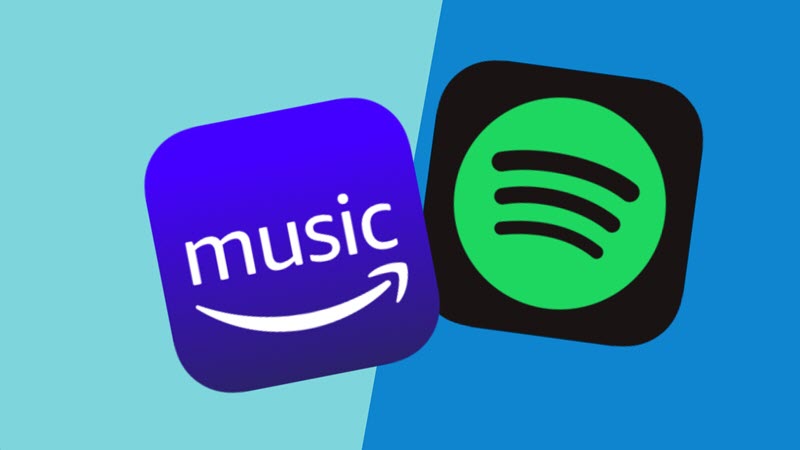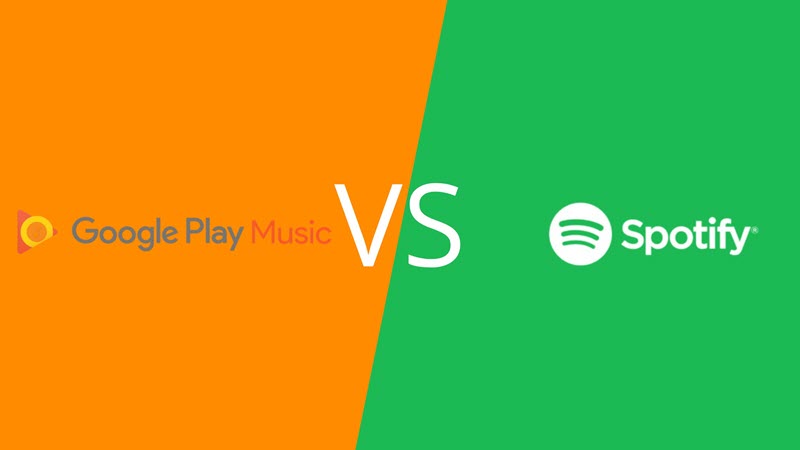As technology advances, it helps us to make things easier and simplified, which is why different tools are being created which are capable of helping us to use mobile devices in a better way and at the same time attain different benefits from it.
Google Voice is one of the most popular mobile application that allows its users to make free calls to other contacts with internet connection only.
Let us talk about more about Google Voice and how it can be used.
What is Google Voice?

Credits: Google Voice
Google Voice is an application that will allow you to make calls either to landline or cell phone numbers simply by using your Gmail account. This app is basically in charge of storing, processing and maintaining all your call history, including all the data of user.
It also has features like voicemail, recorded conversations, text messages.It also gives you the option to delete the call history and previously stored data.
Main objective of this application is to help you create a second phone number which can be used if you do not want to call from your Primary phone number at no cost.
How does Google Voice work?
As we mentioned earlier, Google Voice is basically used to make phone calls through a second number that will be provided to you at the time of registration. You can also make local and international calls at no cost from your smartphone or PC.
Below are the main functions of this app:
Make free calls
Google Voice is not just an app to app calling service, but this mobile and desktop application will also give you the possibility to make calls to other phone numbers that are not connected to internet or are not using this application.

Image Credits: Google Voice
Additionally, Google Voice gives you access to an alternate Cell Phone number which can be immensely helpful especially in cases where you do not want to give your primary number to anyone.
It is also important to mention that this service is not only based on Google Voice, but also gives you the possibility to make calls from Google Hangouts in Gmail and in the mobile application. However, in order to use this service, you will need to make a small configuration of your second phone number from the application page.
Store call information
Another feature which is also available is that it gives you the option to store a large amount of information about the calls you make or receive on the device. It can also store Voice Mails for you in case you missed calls from someone.

You can listen to stored voicemails by logging in to Google Voice either from your mobile or directly from your computer. In addition, this service allows you to record different greetings for different contacts, so you can record special greetings for your favorite contacts in your contact list.
Stored data also includes the telephone number of the person who has called, the date, time and duration of the telephone call.
Send international SMS
Being able to send text messages from the app is another of the virtues that we can find with this tool. However, this has also been the cause of many inconveniences for most users, considering that Voice has been created mainly for the United States, meaning that its services are oriented to that country.
Despite this, in recent years the app has allowed its services to be used outside of this country, but all this has caused many people to get some surprises on their bills.
This is because the application uses your phone number to validate the account, for this an SMS is sent to the US without notifying the person and when it detects a number from another country it will not be activated. When nothing of this was reported, many users continued to use this service without knowing the real costs of the same.
Steps to make a call or send an international SMS with Google Voice
Calling or sending an international text message with Google Voice is possible, this process is quite simple and fast to accomplish. It is necessary that you follow the methods that we will teach you below:
To call From Mobile
To make a call from the app on your mobile you simply must follow each of these steps:
- The first thing to do is download and install Google Voice from the Play Store and have a Google or Gmail account.
- Then go to the official page of the application which is voice.google.com to create the phone number that will be assigned by the system.

- When the number has been assigned, you will receive a call from Google with a two-digit code that you must write on the page to finish the registration.
- Once you are registered on the website and have the application installed on your mobile phone, now you can make " Call ".
- To do this you must click on the application icon and you go to "Calls".

Credits: Google Voice
- Here you will have the option to search your contacts if you want to call, if you do not have number in contacts then you can simply dial from the keypad.
Keep in mind that all this procedure can also be carried out from computer, Tab or Mobile.
Call From PC
Therefore, to carry out this from the PC we carry out the following steps:
- Go directly to the official Voice page.
- Now click on the "Dial" option and write down the phone number of the person you want to call.
- Once noted, click on "Call".

- On the other hand, in the "Settings" or "Configuration" section you can select the option to call from your phone number assigned by your operator or by Voice.
To send SMS
If you want to send an SMS from Google Voice, you can do it both from your mobile phone or computer.
To carry out this from your Android you will have to carry out these steps:
- To begin, you must open the application from your Android device.
- Then you open the "Messages" tab.

- At the bottom, click on the "Add" option.
- There you enter the name or telephone number of the contact you want to communicate with.

Credits: Google Voice
- Here you can create your text message with a maximum of 30 characters.
- When this has been written simply tap on "Send".
If you want to carry out this procedure from your computer, then you need to follow these steps:
- Go to the official Voice site.
- There click on the "Messages" tab.
- Now select the option "Send a message" located at the top.
- Enter the name or phone number of the contact you want to communicate with.
- Here you create the message you want to send with a maximum of 30 characters.
- At the bottom of the screen you will find the "Send" button. Once the message is written, click on it.