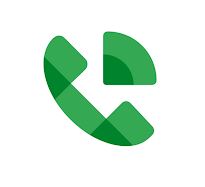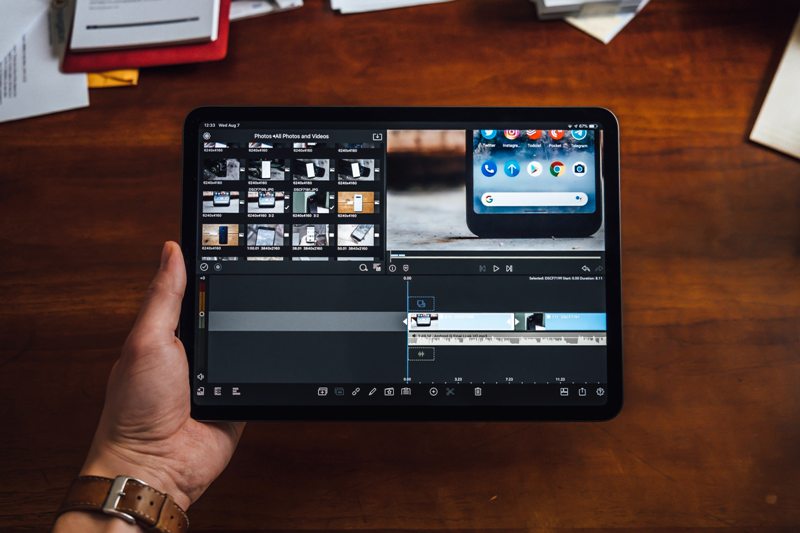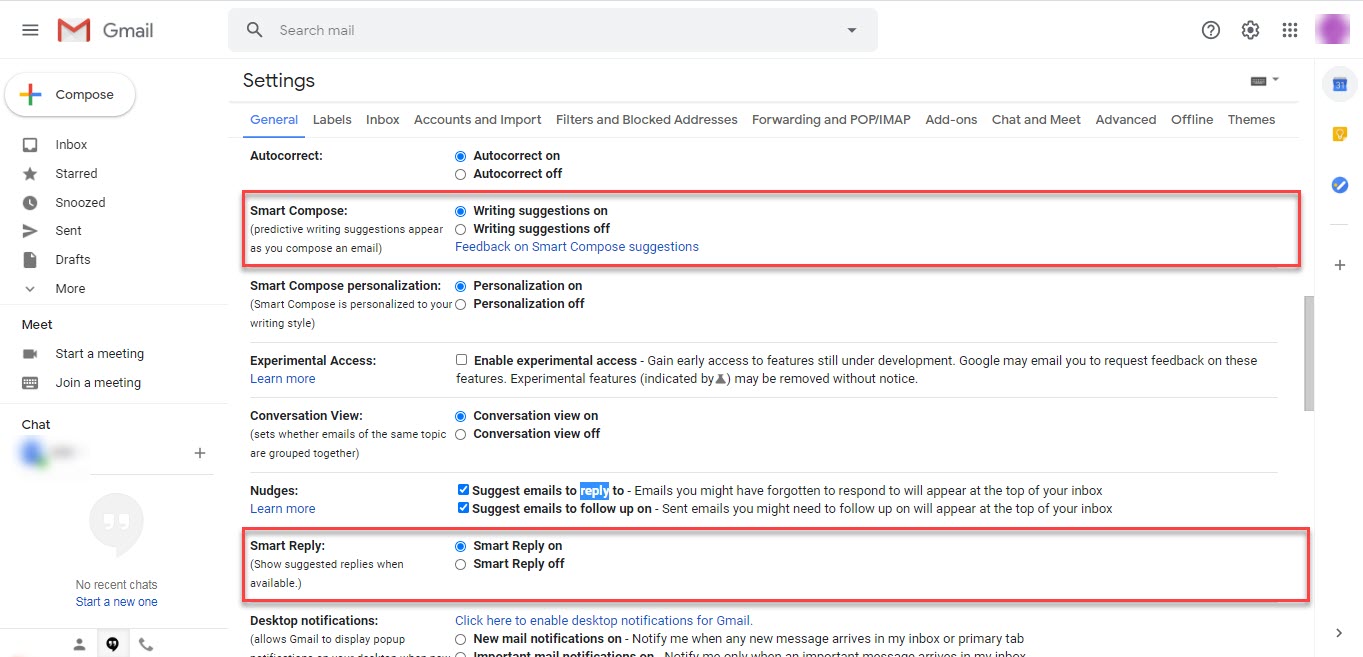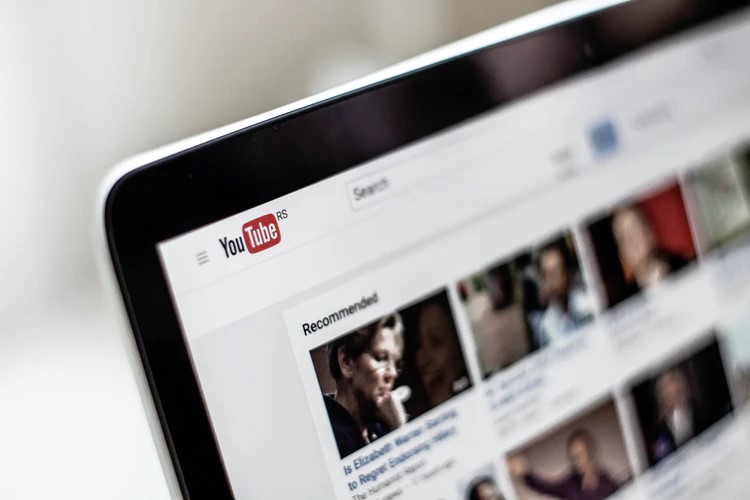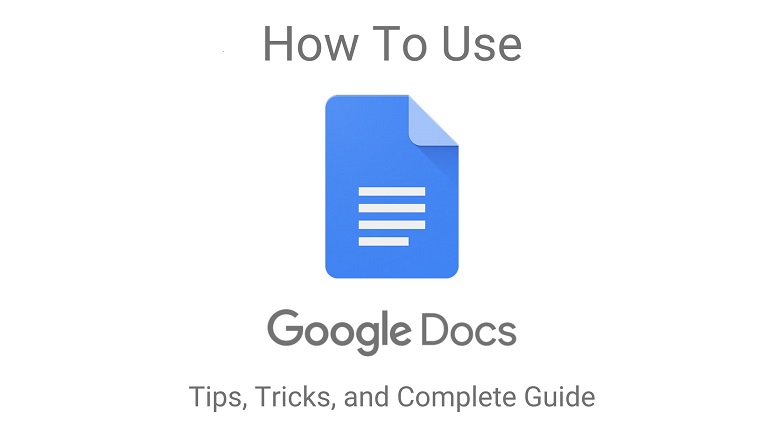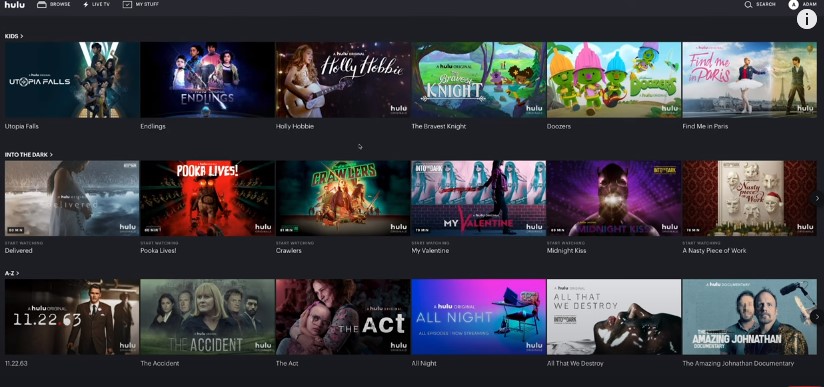What is Slack and how does it Works
Slack App is a workplace chat app that has grown quite popular these days. You might have heard of this app in the news or read about it somewhere on the internet.
With the help of this app, people can work together more effectively. Different teams can work together in a secure, enterprise-grade environment. With Slack, people can create an office-like environment online and increase productivity.
If you haven’t used it yet, here is all that you need to know. This article covers excellent tips and tweaks about how to manage your new slack app notifications.
How Slack App Became The New Work Medium
Slack is an app that was developed initially as a solution for game developers in 2011. Tiny Speck was developing an online game called “Glitch” at that time and found out that there was not any team collaboration tool on the market that met their needs.
Since Tiny Speck couldn’t find any online collaboration tool, he created one himself, and Slack was born. In the first 24 hours of its launch, almost 8000 companies signed up for Slack in 2013.
Soon after its launch, Slack became famous for its focus of creating a chatroom for a whole company and replacing emails. After the developers saw the actual potential of the app, they renamed their company to “Slack Technologies”. Shortly after that, in 2014, Slack raised $120 million, giving the company a whopping valuation of $1.12 billion, becoming the fastest organization in history to accomplish a billion-dollar valuation.

Image Credits slack.com
The global pandemic is only expediting this process, which shows up in Slack’s stock price as it trades near high before the March selloff. Slack’s growth is also accelerating from the Covid-19 Gartner CFO survey reveals that 74% of the organizations will shift employees to remote work permanently post Covid-19. Brad Zelnick of Credit Suisse said in a recent note that ‘’What would have otherwise taken three to seven years is being shortened into several weeks.’’
Slack’s user growth has been parabolic during this pandemic. According to a series of tweets of the CEO, the company was at 1 million “simultaneously connected” users in 2015 and grew to 10 million by March 10th,2020. From there, the company grew to 11 million one week later and 12.5 million the following week.
How To Manage Your New Slack App Notifications
Slack App is now giving you a chance to choose when you get notifications on a per-day basis that means you can finally Slack pings over the weekend. Previously, Slack let you set when you were “available” to receive notifications, but all the preferences would roll over to the weekends.
That means you can get Slack distracting and unnecessary notifications on your phone or laptop while enjoying your Sunday.
You will also be able to set when you are comfortable getting notifications but turn on a blanket no-notifications policy for weekends or any time or days work best for your schedule.
When you have notifications turned off, you will be in Slack’s Do Not Disturb mode, which means other users in your Slack workspace will see a little “Z” on the dot next to your name indicating your status. So while in Do Not Disturb mode, if you open Slack, you will still see red badges on channels or where you or a keyword of yours is mentioned and for any of the direct messages. Nevertheless, you won’t receive any notifications about those messages.
How To Finely Tune Your Slack Notifications
Now moving on to how you can finely tune your Slack notifications, you can simply click on the arrow near your Slack organization’s name. Mouse over “pause notifications” in the menu that pops up and click “Set a notifications schedule.”
In the menu that will open up under the “Allow notifications” header, there will be a drop-down menu that lets you select if you want to allow notifications every day, only on weekdays, or on a custom schedule. There are also drop-down menus to let you pick what times you are okay getting notifications.
Slack Notifications On Mobile Devices

All of the above alerts and customizations apply to mobile and browser clients as well with tablets and smartphones. You can automatically import whatever notifications settings you have in the desktop or browser versions of Slack.
And another benefit to all clients speaking to one another is that you won’t receive the same alert on multiple devices. Mobile notifications only come through when the desktops app closed and vice versa. This guarantees you will not be double-pinged unnecessarily.
If the application isn’t open on both devices, you’ll receive notifications directly to your assigned email as a matter of course. Like everything else in Slack’s consistent work process, this setting can likewise be disabled as necessary.
If you have already read a message within your desktop’s default time frame, it will not get pushed to your phone as an alert. If you would like to know if you are mentioned as soon as possible on mobile, you can choose whether to get email notifications of mentions and DMs.
Slack notifications are a reliable method to stay informed regarding discussions that need your consideration the most. Customize them to the way you work best, and they will help you bring peace in mind.
What Are Some Special Features Of Slack App
- Project friendly structure:
The first step in using Slack for project management is to set up your team for your company, or if you work with a massive number of people, create different teams for different parts of your group; in most cases, a single team will be enough.
Each team has several channels. These are the building blocks of Slack. In essence, they represent a stream of conversations that revolve around a predefined topic. Channels can be topical, project-based, integration-based, used by only a particular team, or limited to any other group you would like.
It’s more useful to keep most of the information flow in the public channels. This ensures transparency and creates a searchable archive to keep your conversations.
- Tasklist management :
Overseeing and monitoring your task list is another vital piece of project management. Slack can incorporate Wunderlist and Todoist to let you add things to your task list directly from a Slack channel. Or on the other hand, you can also utilize the To-Do-Bot to keep your whole task list within Slack. There are tons of ways you can use Slack task management; you just have to choose what works best for you.
You can even create your Slack to-do list without using an integration. Adding a star to a message makes it easy to find it again. Just hit the “Show Starred Items” button to see all of your messages that you have starred. Pinned messages and files displayed in a prominent place in the channel. This is done so that team members can easily refer to them.
Conclusion
There is no arguing that Slack is a great workplace app. Everybody is by all accounts raving about the excellent team chat application that helps increase work productivity in the short-term. But it has got some criticism. For example, you are continually checking in, or switching on notifications on Slack can damage your productive flow when doing an intensive piece of work.
However, Slack app is a perfect example of a concept that is not new but has been reworked to create a platform that is much more useful than its major competitors in the market. It is probably what Skype and Messenger should have become.
Slack can be a powerful platform for you to promote apps, create a community, and generally make your job easier. If you have not tried it yet, they have a very generous free trial to help you get started. Once you try this app, you may never go back to the same old boring workplace alternative apps.