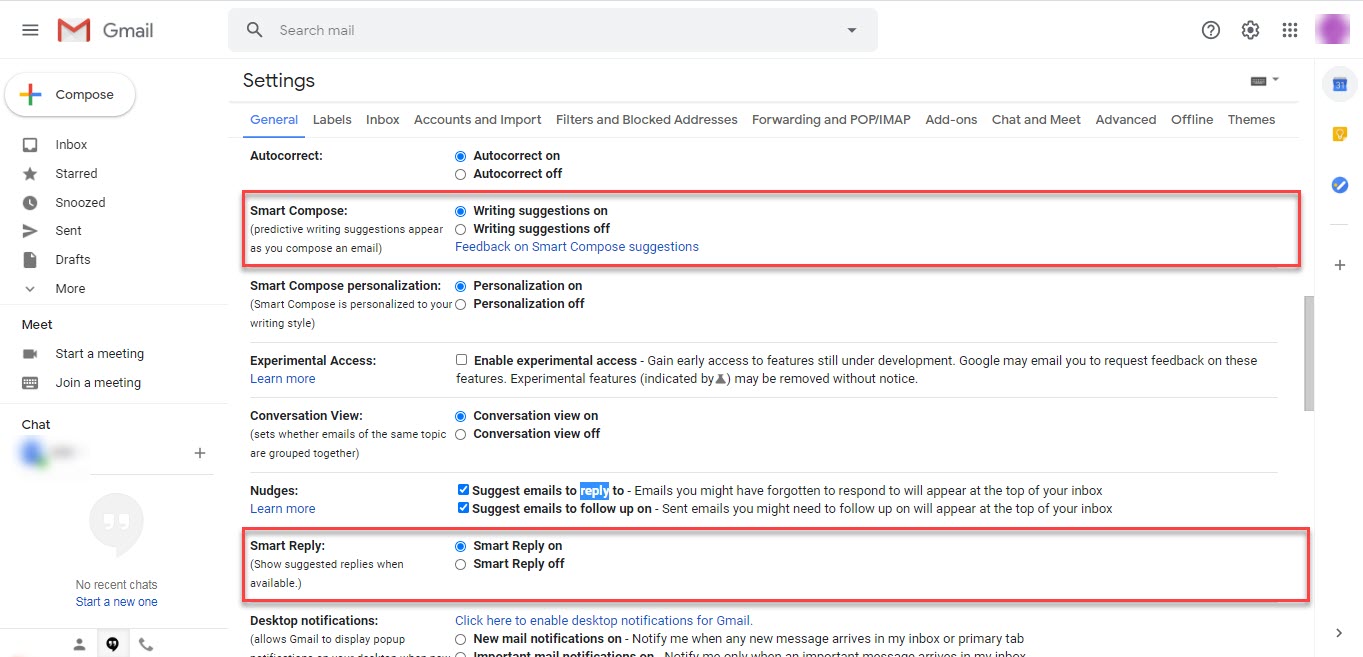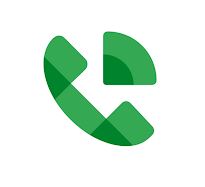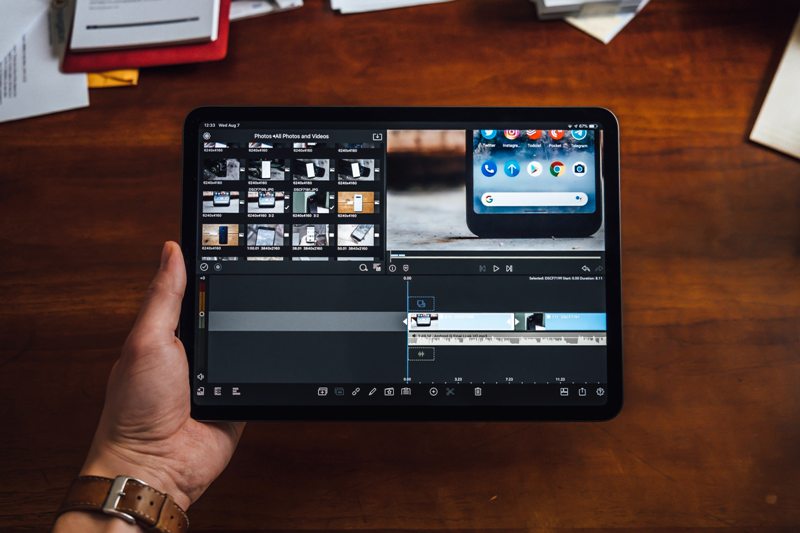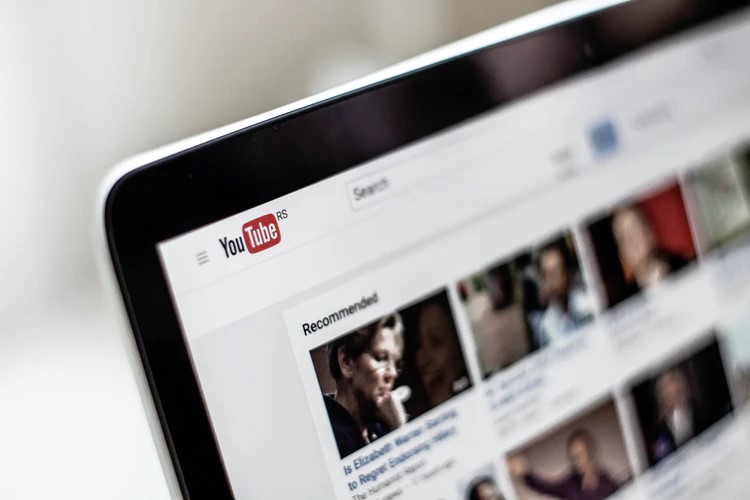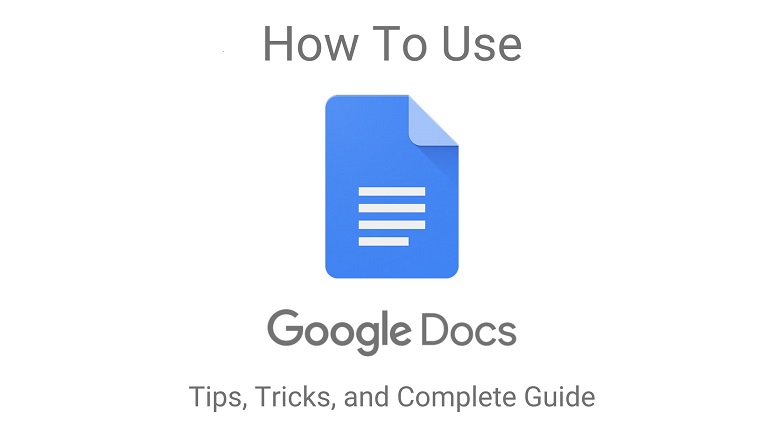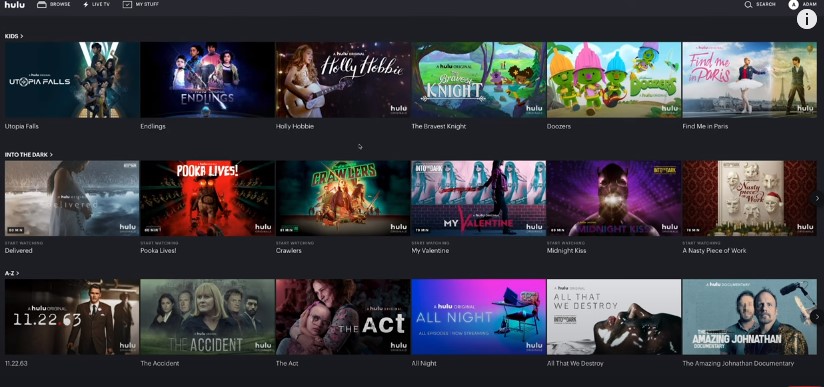Google has introduced a lot of productivity and machine learning tools to its email service last year around GMAIL’s 15th Birthday. Additions included AI-powered email subject lines for you and to schedule an email to be sent later.

In recent years, the induction of multiple features has made the Gmail interface slightly confusing to operate and to educate users I will talk about Gmail’s auto-completion tools Smart Reply and Smart Compose which are introduced to suggest words in Subject and Mail body to help user compose and email quickly and efficiently.
It may take time to adapt these features but in a long run, they will eventually save a lot of time once you will start using them.
Below are the steps to get used to these features:
How to enable GMAIL SMART COMPOSE & SMART REPLY
GMAIL Smart Compose and Reply can be enabled by changing account settings. Below are the steps:
How to activate on Computer
- On your PC, open GMAIL and if you will look into the top right corner, you will find the gear sign
 just next to the support icon
just next to the support icon  .
.

- Click on
 and you will see “Quick settings” just below
and you will see “Quick settings” just below  .
.

- Then click on “See all settings” and scroll down and you will see “Smart Compose” and “Smart Reply” as shown in the image below.

- To enable Smart Compose, choose Writing suggestions on and to enable Smart Reply choose Smart Reply to activate these features.
- You can also personalize your Smart Compose feature by enabling Smart Compose Personalization. This feature gives writing suggestions based on your writing style which is identified through Machine Learning Algorithms for each user.

Note: For G Suite users, contact your administrator to enable Smart Compose and Smart compose personalization to activate on your account.
How to activate on Android/IOS.
- Tap the menu icon (encircled on the image below) on the upper-left side to open the side drawer.


- Tap the Settings icon
 and select the Gmail account you want to enable Smart compose and smart reply.
and select the Gmail account you want to enable Smart compose and smart reply.
- Once you will select Gmail account you will see the settings page. Scroll down and tap the checkbox on Smart Reply and/or Smart Compose to toggle the mode on.

Now your Gmail is set up to give you suggested replies and it will auto-finish sentences based on your writing style.
This is how actually Artificial intelligence and Machine learning is helping Humans to personalize their devices and application according to their using pattern and Google did a great job by introducing these features.