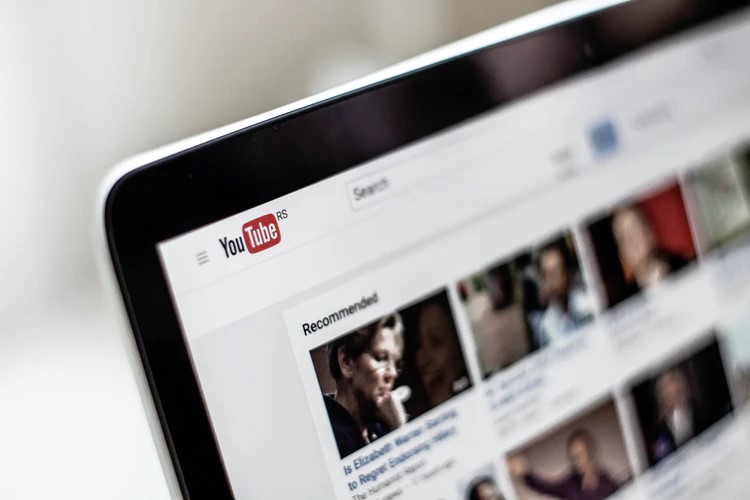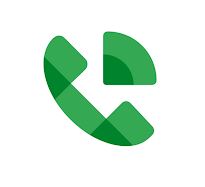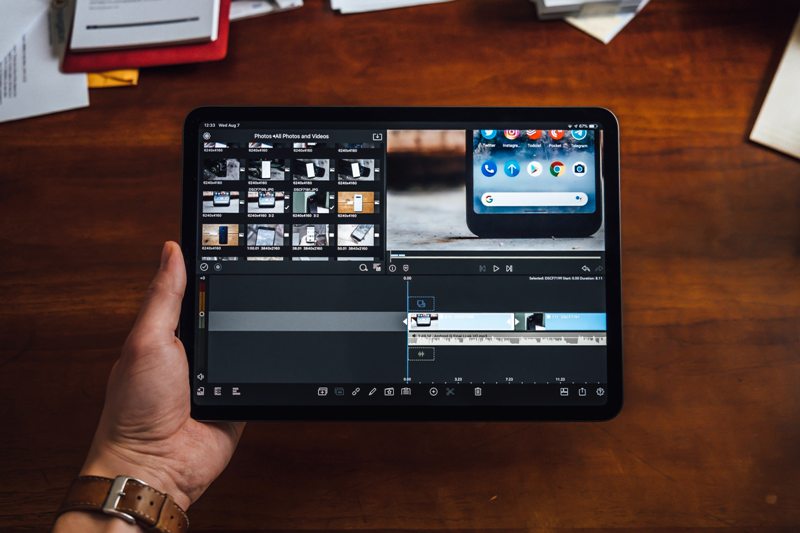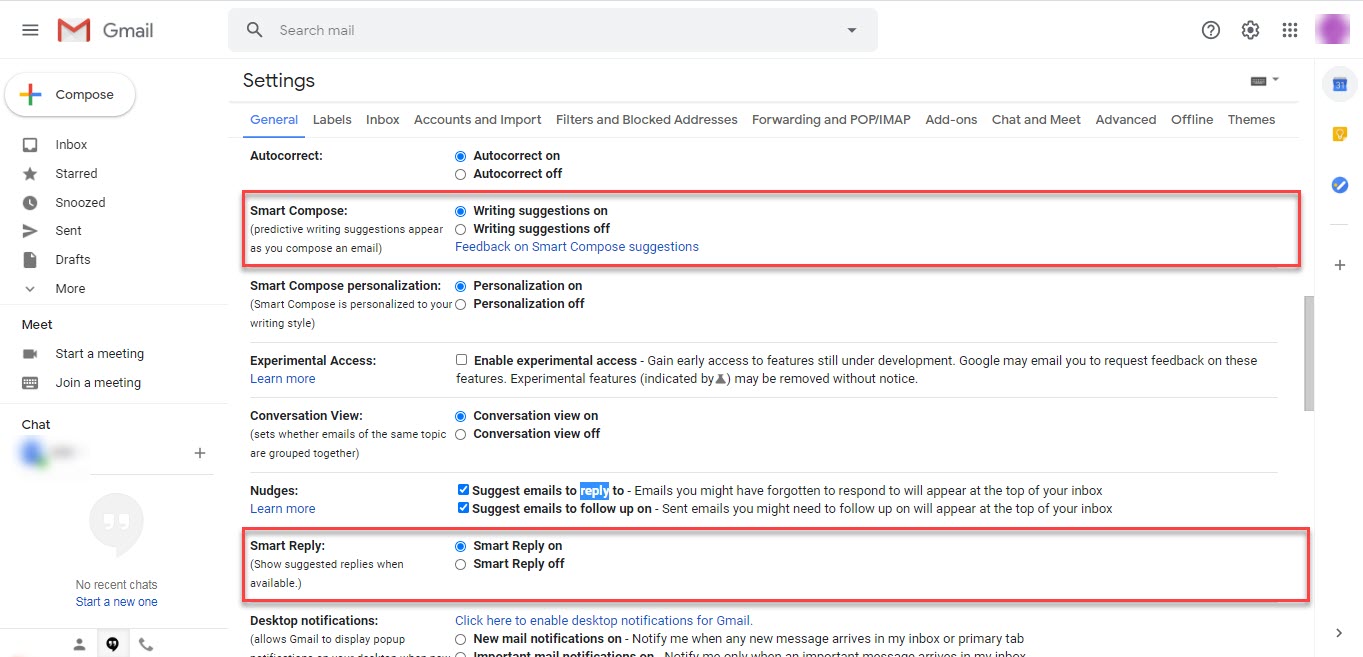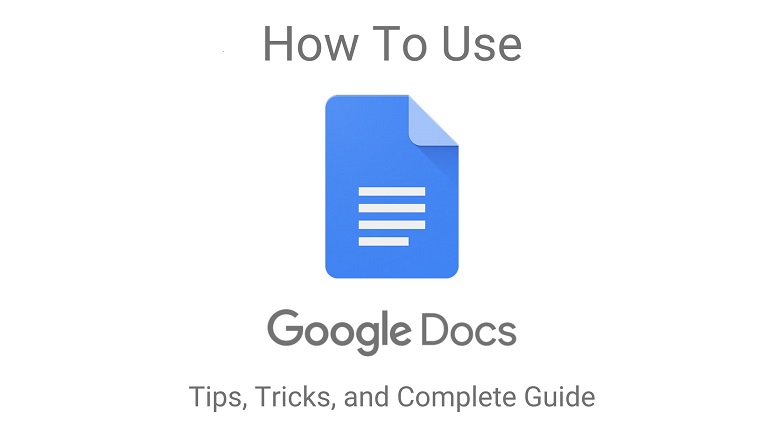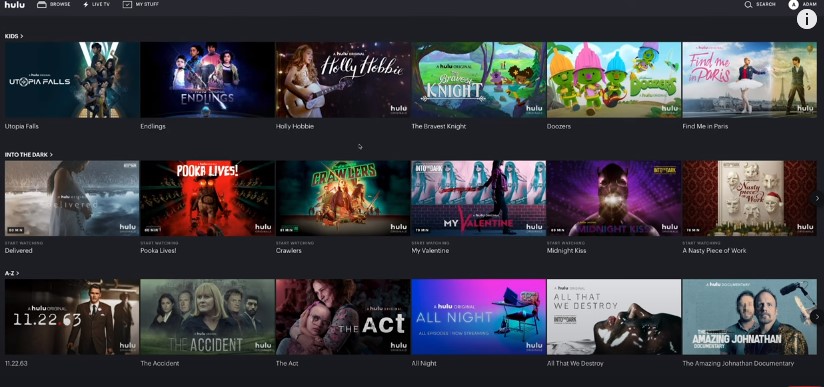We all know that YouTube is the go-to video platform for watching videos like movie trailers, music videos, launch events, vlogs, gameplay videos, etc. But sometimes when you can't access the internet, you can always rely on watching YouTube offline by saving videos locally on your device.
YouTube has got billions of videos, and that's the most astonishing fact about the website. Sometimes you need to have or want one of those videos on your phone or computer. But when you talk about downloading YouTube videos, you will have a lot of ways to come up to this.
Before you start downloading any videos, keep in mind that you can only download YouTube videos with the creator's consent. You should respect the work of the creator and use the videos responsibly.
The creators make a living by creating great content for you.
Tube and monetizing their channels. So obviously, stealing videos from YouTube is a big no. The process of sharing YouTube videos with your friends and relatives is also quite simple. You can embed the video, email it to your desired contacts, or even share it via social media platforms. So you seldom feel the need to download a YouTube video.
1. Get YouTube Premium

Image by YouTube App.
The most straightforward option is to buy YouTube Premium. One of the advantages of premium subscription is that you get to download videos offline viewing right there on YouTube's term of services. YouTube Premium costs $11.99 per month and comes with a one-month free trial.
But there are numerous limitations in YouTube Premium. Downloading is only available on mobile devices. You can only view downloaded videos in YouTube's native app, you cannot move them anywhere, and they are no longer available once subscriptions run out.
Note that YouTube Premium is probably your best bet if you download videos on your phone, but some third-party services promise better functionality.
2. VLC Media Player

Image Via Wikimedia Commons
As for this player, it's believed that it's a fantastic tool for Windows users that plays back just about any media ever created. It turns out it also can download YouTube videos. If you face any difficulties while using the VLC Player, re-install it and clear your cache.
To download a video, firstly, copy the URL of your desired YouTube video, and after that open the VLC player. Go to the Media menu select Open Network Stream (Ctrl+N) and paste the URL of your chosen video and click "Play." While VLC plays the video, go to Tools>Codec Information. You will find a box at the bottom called "Source." Open the URL you see in the box.
Go back to the browser and paste the URL in the address bar and start playing the video. Note that the given URL is a temporary web address and will eventually expire. When you are viewing the video in the browser, you will find an option to download the file to keep it on your device.
However, VLC will only save your videos in 1080p quality and not any higher, although the original video may be available in higher qualities. Also, VLC will not convert your videos to other formats. For higher quality options, you can download the desktop software mentioned below.
3. 4K Video Downloader

Image Credits 4kdownload.com.
4K Video Downloader enables you to download all sorts of YouTube Videos. This video downloader is frequently updated and features clear download links on the program's website. The software has a user-friendly and straightforward interface and grabs videos up to 8k in quality and downloads videos in plenty of formats.
Just copy the YouTube URL and click the paste link button to get started. 4K Video Downloader will also grab subtitles, entire playlists, and all the videos in a channel you subscribe to.
While testing the software, I had to convert the video format from MP4 to MKV to download it in 4K. The 4K video downloader snagged a minute's duration to download a movie trailer. 4K video downloader downloads videos in 1080p HD as default. If you turn on the Smart Mode and its presets, the 4K video downloader can perform one-click downloads to your desired format.
If you want to download 20 or more videos at a time or subscribe to YouTube channels to download the latest uploads instantly, you have to subscribe to the paid version. The playback of the MKV videos downloaded via VLC media player was superb.
The program comes with the feature to convert audio to MP3 format, so you don't need any additional 4K YouTube to MP3 converter software.
4. TubeMate

Image Via TubeMate on uptodown
TubeMate is one of the most preferred tools for downloading YouTube videos on Android smartphones. The app is simple to use and comes with all the required features.
You can't download the TubeMate video downloader on Google Play. So firstly, you'll have to allow your device to install and run apps downloaded from other sources. Be careful while turning this setting on, as you will want to make sure you download apps you know are safe.
Open 'Settings' and then click on "Security." Scroll down to "Unknown Sources" and click on the toggle to turn this setting on. Now on your device, visit the TubeMate downloader website and download the app.
5. 5KPlayer

Image credits to 5kplayer.com.
5KPlayer is a free app that is a lot more than a video downloader. The app has got an excellent video downloader and promises no viruses, ads, or plug-in requirement is a good start. It is sadly one of the video downloaders that asks for a registration of your name and email. You have to do that to get the full download function across 300+sites. However, you still capture 4K videos from YouTube without registering.
When downloading, the process may hide a few things. To download a video, paste the URL of the video in the software, and the analysis engine will start running. It will first show only a few download options, but if you click on the gear icon, and then the "Show All" button, you can find more options such as 4K, 3,840p, 2,160p, and more. The 227MB WebM test download takes a lot of time, about 6.5 minutes. You can download a playlist by downloading one video at a time. The complicated interface of the app makes it hard for users to return to the other videos in the playlist.
5K Player also comes with DLNA server playback so that the videos you download can be watched on any device that supports DLNA. It also features AirPlay for quick playback to supported devices. Choose a video in the library for a brief conversation to MP4, MP3, or even ACC. This player does not play the overly large 4K files. Ultimately, 5K Player has got many likeable features, but the interface and playback issues may have you looking elsewhere.
This article clearly explains how to download YouTube videos on your phone or PC using different video downloader players. After reading this article, you can feel that saving YouTube videos is very easy, and you can download your desired YouTube video in just a few minutes. So that's it, you are all set to watch your favorite YouTube videos whenever, wherever you want.