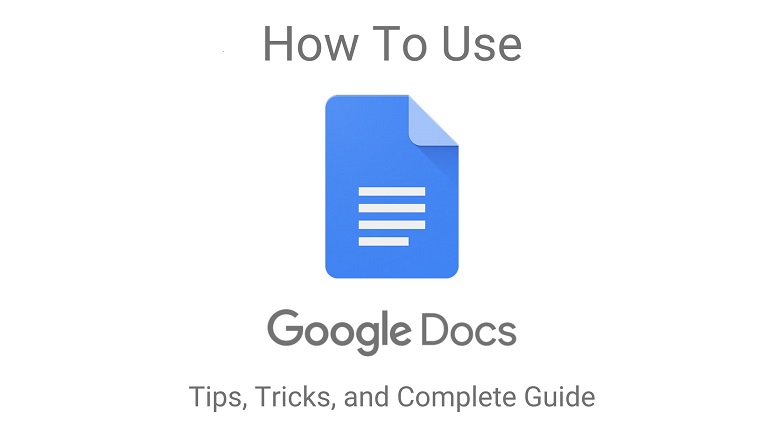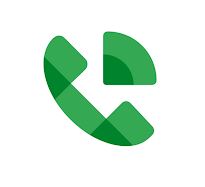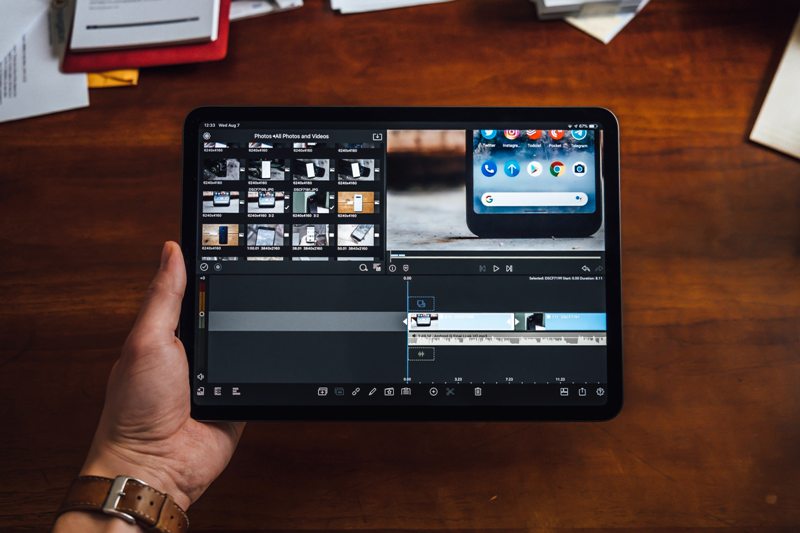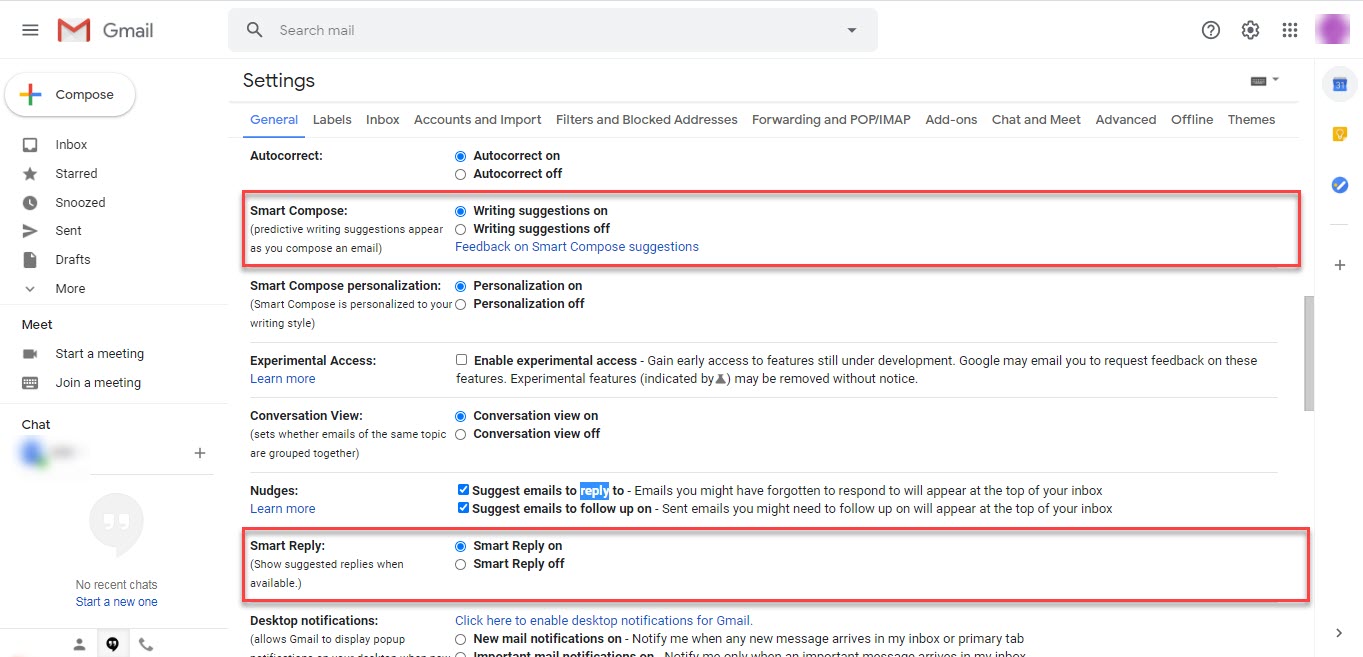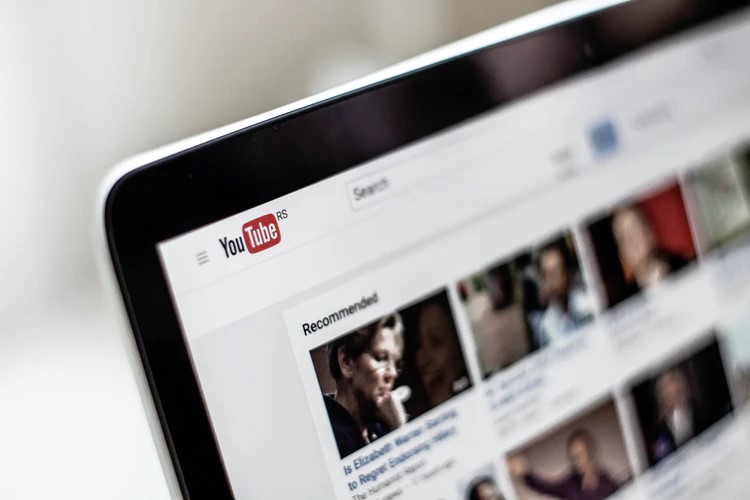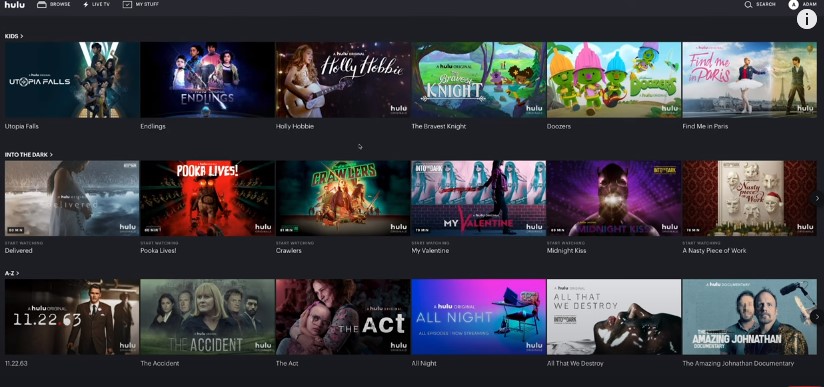What is Google Docs?
Google Docs is an online word processing software used for document writing in web interface and is one of the best and most famous tools available in Google Drive by Google Inc. Google Drive is a platform with numerous useful tools like Google Docs, Google Sheets, Google slides, Google forms and many more. The focus area of Google drive is that it is accessible between multiple shared users and hence its products are also accessible to multiple users. In Google Docs, you can write, save & share anything in Word format like your homework or office work, articles, press releases, blog posts, worksheets, presentations, etc which can be visible to other users who can access Google docs with a shareable link and can view, edit or remove document depending on the rights given by the owner of that specific Google Doc.
It also offers multiple options of unique templates for specific document types like Resumes, Letters, Brochure and Project proposal being the most commonly used and are available in the Template Gallery of google.
Google docs is linked to Gmail account and hence it can be only accessible if you have a Gmail account and the feature is available on almost all devices including but not limited to Laptops, Smartphones and tablets. Google docs have the same features for both Gmail and G Suite users.
Why Google Docs is the best?
Out of many writing tools in the software industry for writing and publications, Google Docs is one of the best writing tools because of user-friendliness and easy sharing accessibility between multiple users. Google Docs even highlights your writing errors and gives suitable suggestions for correction. It is all cloud-based and even has an auto-save feature that will keep your work safe. Additionally, in Google Docs you can also add comments in the shared doc file which is a very helpful feature for teamwork.
How to use Google Docs for the first time?
If you have never used Gmail, Google Drive & Google docs, then by following below simple and easy steps, you can easily do all your work on Google Docs efficiently:
Make a Gmail account:
Step 1. Type www.gmail.com in your internet browser.
Step 2. Tap on “Create your account” as indicated in the below image.
Step 3. A sign-up page will open up in which you will enter all the required information
Step 4. Tap on “Next” and Gmail will ask your number for verification.
Step 5. A “Privacy and Terms” page will pop up, once you will enter the verification number. Read the agreement and then click ‘Agree’ if you want to proceed.
Now your account is active, and you can use it anywhere, anytime, and on any device. So whenever you want to Sign in to your Gmail account to access your email, Google Drive or Google docs, go to www.gmail.com and just enter your email ID and password and you will see your Gmail account.
Create a document:
To use Google Docs, follow these steps:
Step 1. Open docs.google.com on your laptop, phone or tablet. A page will pop up with a “Welcome to Google Docs” message and will also give you an option if you want to “Take a Tour” and explore Google docs features. Click “Take a Tour” if you want to explore more features otherwise close the window by click “x” on the top right corner of the message window.
Step 2. Multiple formats like Letter, Resume, Blank, etc will appear and you can open any format type you want to use.
Step 3. Just to get to know more, click on the “Blank” template and let’s explore Google Docs. A blank page will pop up and you can start writing.
Step 4. Start writing. You can work on these documents anytime you want.
Edit and Format your documents :
Follow below simple steps to edit your current or previous Google Docs.
Step 1. Go to docs.google.com at your device and open the document you want to edit or format.
Step 2. Select the line or word you want to edit by double-click or by using your cursor.
Step 3. Now you can edit it. You can change the Font size, styling, colors, formatting, and even insert images in it.
Step 4. If you want to revert the change, just click Undo or Redo
.
You can try multiple tools for alignment, line spacing or you can add bullets or numbers.
How to share your Google Docs?
At the top right corner, an option of share allows you to share your document with whom you want.
Just click it and add the email of the desired people or you can also get a sharable link and send it to the desired audience.
You can also modify the access type for each shared user which can be seen on the right side of each email ID.
Features of Google Docs:
You can use Google Docs anywhere just by getting access to the internet as all of your data is saved on Google drive. It has revolutionized ways of working by giving your document access to multiple users and save time from the hustle of sending emails back and forth.
Here are some top tips and tricks you can use to work on Google Docs and make your work amazing.
Voice Input :
Google docs provide you to be easy on your hands and fingers and you can use the in-built voice input or voice typing option and it types whatever you say. As Google Docs has multiple language options, you can select any language and accent accordingly. To use this option, click on the “Tools” from the menu bar of Google Docs and you will see a Voice typing option. By clicking, “Voice typing” option, a new window will pop up with an image of mic. You can turn your mic on and off to start and stop voice input options. This feature is not only for writing but also you can instruct Google Docs to edit and make changes in your documents as well.
User Friendly
Google Docs is extremely user friendly and can be used on all devices with the same functionalities and tools. Its Desktop, Mobile and Tab versions are similar and are easy to use.
Comments Option
In Google Docs, you can add comments easily which is one of the features helping in teamwork. You can add comments on any specifically selecting any line and you will see a plus sign for comment addition. Just click it and add comments.
AutoSave option:

Google Docs has an AutoSave option which will save your document automatically. It works for every change you will make.
Offline mode of use:
You must be wondering that how you can work if you no internet connection, for that you can even use Google Docs offline. On the menu bar, click on the “File” and you will see an option of “Make available offline” and by clicking this option you can work on Google Docs offline.
You can edit and change the format of your document while in offline mode and once you will get back online those changes will be uploaded to your document on Drive.
Google Docs for students:
If you are a student then Google Docs can help you reduce paperwork. All your notes, assignments, presentations, and slides can be placed under one roof. You can edit your documents and projects without using any other app. Also if you are doing a group project, you and your team can collectively make and edit project documents on Google Docs at the same time.
Explore & Define Feature
You can dig deep in your work by using Explore and Define features. Just write the word in Google Docs, and right-click on it and you will see an option of “explore” that appears. Once you will click on it, Google docs will show all relevant information related to that word, line or paragraph.
You can also see the meaning, definition, and synonyms of that specific word by clicking on “Define”.
Multiple Saving Format:
Google Docs gives multiple format options if you want to download and save your document on your device. Click on “File” on the menu bar and then select “Download”. You will see a list of format options shown like Microsoft word, PDF, Open Rich Document, etc. You can choose from there and download the document in your desired format.
All these features show that Google Docs is an excellent writing tool for users. From writing to researching, editing, it provides all the tools and applications to users.