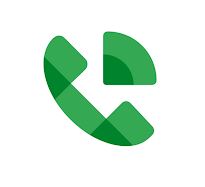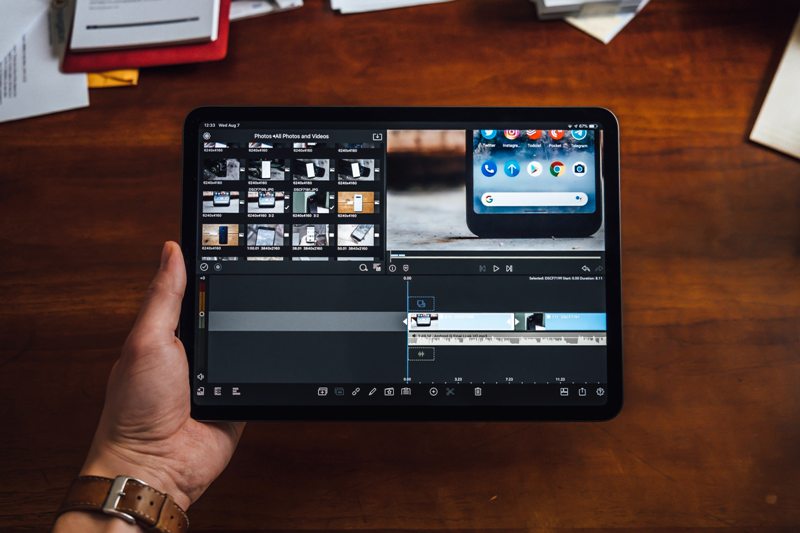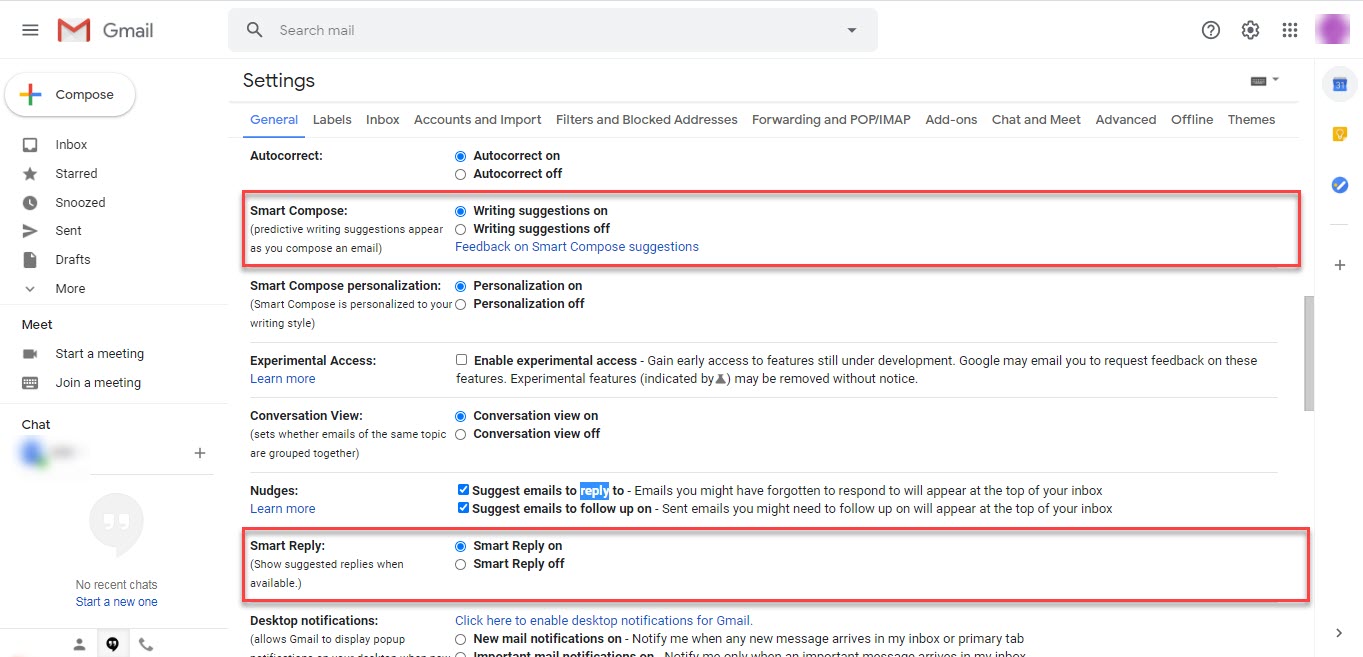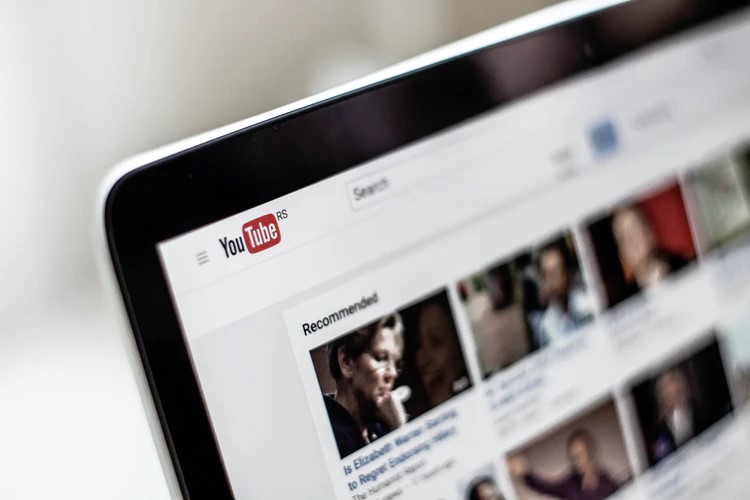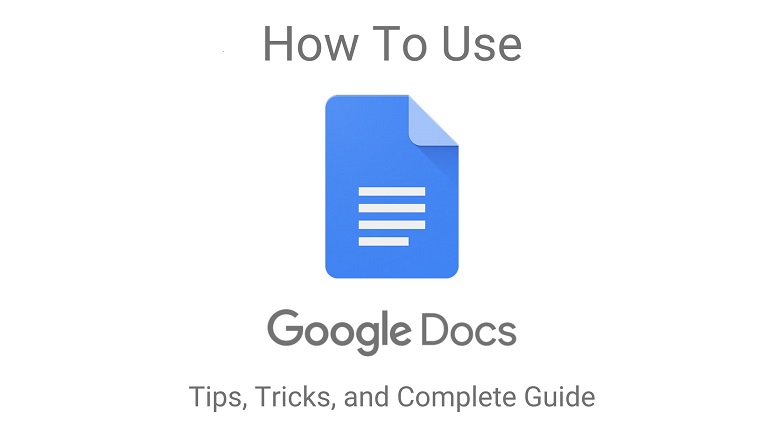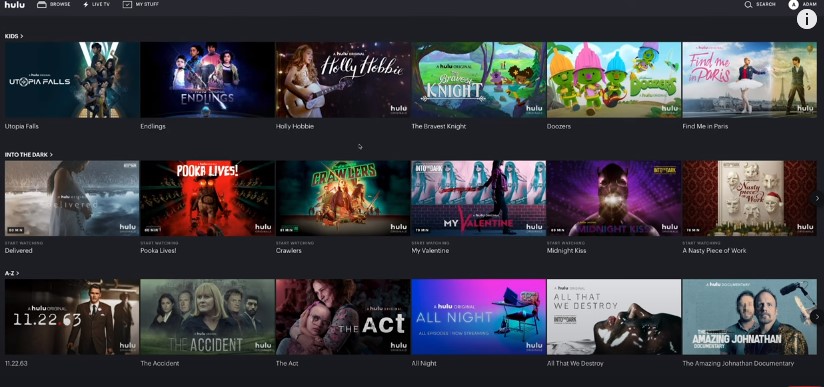A picture is worth a thousand words, but what if you don’t know the words to describe the picture? Many times you come up with an idea by seeing a picture, but you are confused about what to write on Google to search it. This issue is also solved by software developers. You can now search for images at any engine through any device. This feature is known as a reverse feature image. It is a searching technique. You can provide the engine with the picture sample or if it is online then paste the URL of the picture. All the things and items related to that image will be shown to you. You can examine it all and get the idea about the picture and related searches to it.
For example, if you are a science student and you found a diagram, and want to know about the specs of that diagram you can simply search that image in the searching engine and all the information related to it will be visible. In the same manner, it helps you get to the right information with just a click. You can get all the images, websites, and related articles to the searched pictures.
How to use Reverse image search
Reverse image search is available on almost every device. If you are new to this feature, don’t worry, here are the simple and easy steps you can follow to be in flow with the modern features of search engines.
Reverse image search in Android
Below are the steps you can follow if you are using Android and want to use the image search option.
Search by online picture
Step 1. Open image.google.com
Step 2. Type the image details you want to search for.
Step 3. Click on the required image that you want to search, an option of search image by Google appears.
Step 4. The websites and articles related to that picture appear on the screen.
So in this way, the items related to it are available without using any extra tool.
Search by Google lens
You can also search the image already present on your phone or tablet. Follow these steps to use this feature.
Step 1. Open the Google app on your system.
Step 2. Tap the central update button.
Step 3. At the bottom left, an option of Google lens appears.
Step 4. An option to upload photos or take photos appears.
Step 5. Select any one photo you want to look for.
Step 6. When the image opens, tap on the picture, white dots appear, or use your finger or stylus to search the part of the image.
The uploaded or searched picture will remain in Google History for seven days. You can see the picture and related items in recommendations.
Reverse image search on iOS
If you are an iPhone user, here are the simple steps you can follow to search the image on Google.
Search with image:
Step 1. Copy the image you want to search for to the clipboard.
Step 2. Open the Google app.
Step 3. In the search bar, paste the image from the clipboard and click search.
The details related to the image will appear. You can read as many articles and check as many websites related to the picture and get a thorough understanding of it.
Search with Google Lens
Step 1. Open the Google app on your system.
Step 2. A Google lens option appears in the search bar.
Step 3. You can then upload an image or take a photo of the thing you want to search for.
The details and description related to the item will appear and Google saves it. You will see this search image in recommendations and suggestions for seven days.
Reverse image search is an advanced feature of Google. It not only eases your work but also gives you ideas by suggesting images, websites, and articles related to it. You can even see the related images and sizes related to it. It is like you can visually search where you can see so many visual searches by just a click. From providing you with a different dimension to all the websites, it is a great package for us all. You can get the source of the image and also higher resolutions and quality of it.
Browser options for reverse image search
Apart from using Google, you can also use browsers for searching the images. These third-party search engines allow you to have access to all the related web searches and articles with just a click. Here is a review of some browsing parties.
How to search images through Pinterest?

You might hear of Pinterest as a social site, but it is also a visual platform that can help you search images and graphics. It is quite easy to use. Just ‘’Log In’’ to the Pinterest account. Then Click on any recommended Pin in your feed. There is an option of a lens at the right bottom of the image. When you click it, the related searches to that pin will appear. This gives you an overview of the image.
How to search images through Picsearch?

If you are a creative thinker and want to search a broader view of the image then this search engine is for you. All other search engines give you the images related to it but this browser gives you such a diverse viewpoint that you get to know a different perspective of one image. You will see an assorted alley of portraits and figures.
How to do Bing image search?

Bing is one of the best image searching browser engines. If you are searching images on a desktop then it is one the best browsers for you. Bing provides you many advanced features like interface. It allows you to have a different background image. It also assists you in video search, graph, and graphic searches. Having a speedy search and translation options, it is one of the leading browsers in the market.
How to do reverse image search through TinEye?

TinEye is a web image searching engine that helps you to explore images. It has a feature of extracting colors and marks on the image by its digital and advanced side. So you get exactly what you searched for. It never distracts you from anything. You can never go wrong with TinEye. Also, it is the first developed image searching engine.
How to search images through Shutterstock?

As the name indicates Shutter is related to photography and stock means the collection of something. It is an American image search engine. Although it has some paid images as well, the free version is enough for daily use. It has a feature of in-depth search of the images making your searches more relevant and concise.
Applications for reverse image search
Apart from using inbuilt options for research image search, there are some applications specifically designed to do this. Regards to all the software developers for making our life easy. We can search so many images and aspects present in the image and get a complete and thorough understanding of the image. Here are some apps for both Android and iOS. They all help you in choosing the best one according to your needs.
Reverse image search apps for Android
Apart from using browser engines, apps are also available to search for images. Here is the list of image search engines on Android:
How to search images through Yandex?

Similar to Google, Yandex provides you with the feature of image exploring. Drag the image you want to search for or upload it from your phone. All the related websites showing that picture will appear. If you want to buy a product, this is for you. It shows you all the websites and reviews related to the product so that you can compare them all and purchase accordingly. Just click the camera icon at the side of the search bar, after adding a picture all the searches appear with just a click. You can even get related images of more diverse ideas so that you get to know about every aspect of the picture.
How to search images in Baidu

As we all know that Google is not available in China. If you are in China or thinking of moving there, this application is all you need to download. Baidu acts as a search engine and also as a reverse image search. It gives you so many diverse searches that you never think of having any other engine. It has an advanced feature of searching facial expressions. If you have a picture and want to search that to whom the picture is related then go for this application. It recognizes every facial aspect. It is not only used as an image searching but also a web searching and socially connecting an app.
How to search images in Photo Sherlock?

Photo Sherlock is the image searching application available on both Android and iOS. It is like the detective “Sherlock Holmes” and searches for in-depth info regarding images and gets you diversified results. You can find the real owner of the photo, and check if the image is fake or not, the same as what Sherlock does. For this, all you need to do is to upload the image from the gallery or link of the image and it shows you the website and writings related to it. Thus, you don’t need to search separately about the information regarding that image. It is a bag full of diversified books.
How to search images through CamFind?

CamFind is a simple yet unique application for image search. You can easily upload the image or take an image and search for websites related to it. You can see all the images related to it, the web pages that sell that item, and even price comparisons. So if you want to shop something and want to compare the quality of the item then just download the CamFind. It recognizes the pattern of the image and is an easy yet trouble-free application for the visual search for everyone anywhere.
Apps for a reverse image search for iOS
If you are an iOS user, don’t worry, we’ve got solutions for you as well. There are many recommendations for you to choose accordingly, so keep on reading.
Reverse image search through Veracity

As the name says Veracity- comfort, and truthfulness. The name even tells you everything about this application. You can trust it for your image searches and get a wider perspective of every image you want. It has a feature of showing the trending images related to it and also the older ones. So that you can choose the results accordingly. For example, if you want to search for the Great Wall of China, just upload the image or link to it, it provides you with all the images related to it. It even gives you the websites and blogs about it. So that if you travel there, you would know about the charges and places near it.
Reversee—Reverse Image Search

Reversee is a third party between your result and the image. It provides you all the features of the image search. It even assists you in finding the required dimensions of the photo. By downloading this, you don’t need to have a separate dimension generating app. It also allows you to search for a specific part of the image by its editing tools. You can crop the image or choose the auto cut feature to crop the borders automatically. It can recognize facial marks and thus search living creators also.
Reverse Image Search App

“Reverse Image Search App” allows you to search images, videos, and graphics by a simple click. Likewise Reversee, it allows you to edit the pictures as well. You don’t need to have a separate editing app if you have a Reverse image search app. One of the benefits of using it is that you can share your results and pictures with everyone through the mail. Reverse Image Search provides you security and safe search so that you can trust this application without any doubt. It can also detect the screenshots and textures inside of it so that you can get the source of it is available. It is one of the easy and simple to use apps for all iPhone users.
All the above discussion depicts that to cope up with the modern searches it is important to know about the reverse image searches. Modern problems require modern solutions so image search is one of the best and efficient features to use for many issues. From online shopping to simply researching it is your assistant.